Using the METRO Q Ticketing mobile app, you can purchase a Local Single Ride or Local Day Pass mobile ticket to ride any of these METRO transit services:
- Local bus
- METRORail
- METRORapid
- METRO curb2curb
After activating your ticket, it's valid for three hours and includes free transfers in any direction between any of those services.
To ride, or transfer to Park & Ride service, you'll need to purchase and activate a Park & Ride mobile ticket. It's also valid for three hours once activated and entitles you to free transfers between any METRO service of equal or lesser value during that time.
Only regular fare mobile tickets are available for purchase.

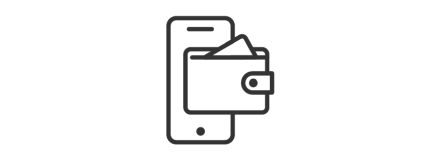
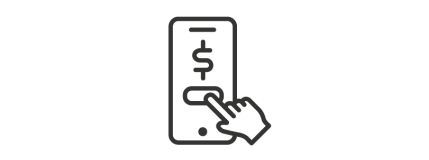
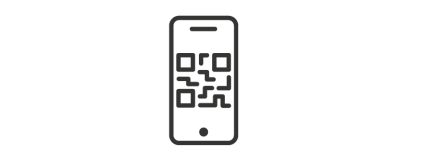
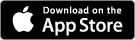
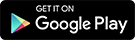
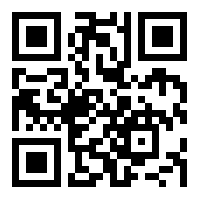
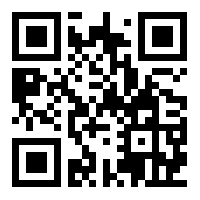

 Google Chrome
Google Chrome
 Safari Mac OS
Safari Mac OS
 Mozilla
Mozilla
 Microsoft Edge
Microsoft Edge