RideMETRO App
This app allows you to easily plan and manage your trip on Local bus, Park & Ride bus and METRORail. Locate nearby routes and access estimated, real-time vehicle arrivals. You'll even receive on-screen notifications or pulse vibrations to guide you along your journey.
Additionally, you can use the app to view current Service Alerts, contact Customer Service and reach the METRO Police Department (MPD) to report suspicious activity. Scroll down to learn about the features and how to download the app.


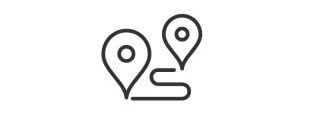

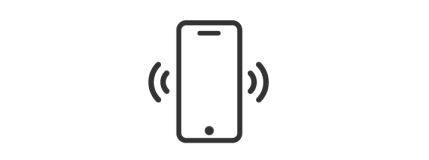
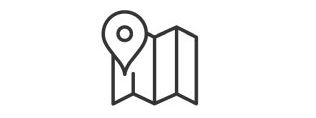
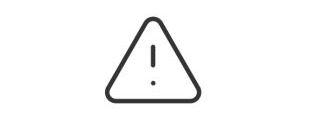

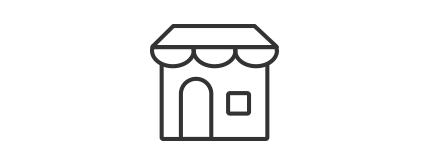
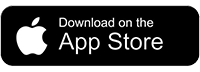
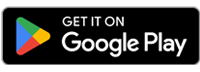
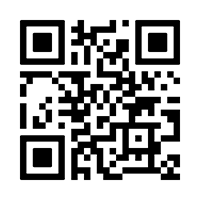



 Google Chrome
Google Chrome
 Safari Mac OS
Safari Mac OS
 Mozilla
Mozilla
 Microsoft Edge
Microsoft Edge